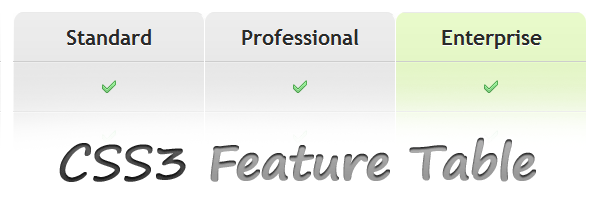I love shadows, rounded corners, gradients and all the CSS3 features. That’s why, there are some days when I find myself designing in CSS3 more than in Photoshop.
The idea of building a features table just by using CSS3 came to me a while ago and I decided to share it with you in this article.
You can check a preview of the result below, or view the demo and download the source files from the buttons below the image.
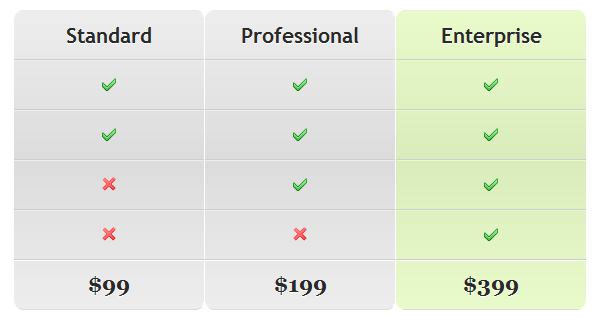
The HTML markup
Below you can find the minimal HTML:
<table class="features-table">
<thead>
<tr>
<td></td>
<td>Standard</td>
<td>Professional</td>
<td>Enterprise</td>
</tr>
</thead>
<tfoot>
<tr>
<td></td>
<td>$99</td>
<td>$199</td>
<td>$399</td>
</tr>
</tfoot>
<tbody>
<tr>
<td>Custom domain</td>
<td><img src="check.png" width="16" height="16" alt="check"></td>
<td><img src="check.png" width="16" height="16" alt="check"></td>
<td><img src="check.png" width="16" height="16" alt="check"></td>
</tr>
<tr>
<td>Advanced control</td>
<td><img src="check.png" width="16" height="16" alt="check"></td>
<td><img src="check.png" width="16" height="16" alt="check"></td>
<td><img src="check.png" width="16" height="16" alt="check"></td>
</tr>
<tr>
<td>Unlimited support</td>
<td><img src="cross.png" width="16" height="16" alt="cross"></td>
<td><img src="check.png" width="16" height="16" alt="check"></td>
<td><img src="check.png" width="16" height="16" alt="check"></td>
</tr>
<tr>
<td>User registration</td>
<td><img src="cross.png" width="16" height="16" alt="cross"></td>
<td><img src="cross.png" width="16" height="16" alt="cross"></td>
<td><img src="check.png" width="16" height="16" alt="check"></td>
</tr>
</tbody>
</table>Note that the markup it’s quite minimal, excepting the check and cross icons needed to point available and unavailable features.
To better target the cells I used elements like thead, tfoot or tbody. You’ll see below that’s easier now to select cells, without adding different CSS classes for rows and/or cells.
The CSS:
For this example, I used CSS3 selectors (or pseudo-selectors) as :nth-child(n) or :first-child. Of course IE6 to IE8 won’t render the table as modern browsers like Firefox, Chrome, Safari or Opera.
IE9 and Opera instead behaves nice, excepting the lack of support for CSS gradients.
.features-table {
width: 100%;
margin: 0 auto;
border-collapse: separate;
border-spacing: 0;
text-shadow: 0 1px 0 #fff;
color: #2a2a2a;
background: #fafafa;
background-image: linear-gradient(top, #fff, #eaeaea, #fff);
}
.features-table td {
height: 50px;
line-height: 50px;
padding: 0 20px;
border-bottom: 1px solid #cdcdcd;
box-shadow: 0 1px 0 white;
white-space: nowrap;
text-align: center;
}
/*Body*/
.features-table tbody td {
text-align: center;
font: normal 12px Verdana, Arial, Helvetica;
width: 150px;
}
.features-table tbody td:first-child {
width: auto;
text-align: left;
}
.features-table td:nth-child(2),
.features-table td:nth-child(3) {
background: #efefef;
background: rgba(144,144,144,0.15);
border-right: 1px solid white;
}
.features-table td:nth-child(4) {
background: #e7f3d4;
background: rgba(184,243,85,0.3);
}
/*Header*/
.features-table thead td {
font: bold 1.3em 'trebuchet MS', 'Lucida Sans', Arial;
border-radius-topright: 10px;
border-radius-topleft: 10px;
border-top-right-radius: 10px;
border-top-left-radius: 10px;
border-top: 1px solid #eaeaea;
}
.features-table thead td:first-child {
border-top: none;
}
/*Footer*/
.features-table tfoot td {
font: bold 1.4em Georgia;
border-radius-bottomright: 10px;
border-radius-bottomleft: 10px;
border-bottom-right-radius: 10px;
border-bottom-left-radius: 10px;
border-bottom: 1px solid #dadada;
}
.features-table tfoot td:first-child {
border-bottom: none;
}IE Graceful Degradation
Now if you want this table to degrade gracefully for IE you must add different classes for cells and skip the pseudo-selectors part. The main disadvantage is the use of extra markup.
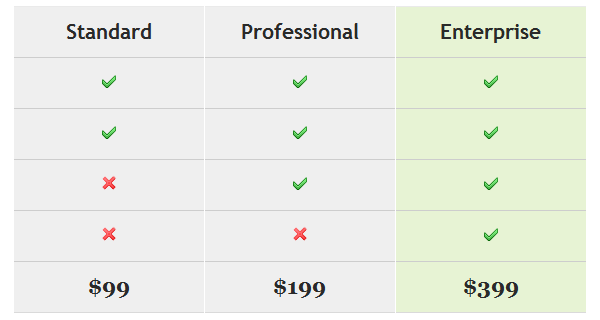
I also made an example without pseudo-selectors and bellow you can see a demo or download files.
Hope you enjoyed this article and looking forward for your opinions regarding it!