Perhaps you were developing websites just for fun or you were just learning some new tricks, but now, when you are developing a website or a web application you can’t afford to skip the usability basics rules.
In this article, we’ll try to remember some basic, unwritten web usability rules.
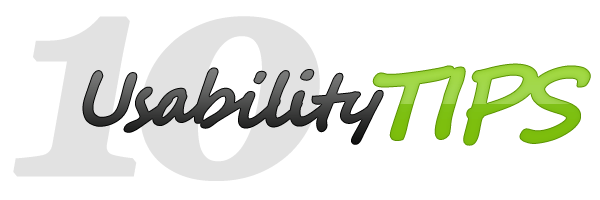
1. Place the logo always in the left corner of the viewport
As drivers use to search for the green traffic light to start leaving the intersection, users search the logo on the left side of the website to click on it. They are used to click on it to access the home/main page of the website. Also, as usability tests proved, the left corner of a website is the most visible content.
2. Add CSS states (almost) to everything
Nothing is more annoying that hovering a website menu, or a button, link, etc without seeing a change. The user is searching for interactivity and if you, as web developer don’t offer him that, you will lose him. Beside hover, for example, a button should have also an active state or pressed state style. This way the user will fell he’s always under control.
CSS states example
#button {
background: #eaeaea;
}
#button:hover {
background: #9c9c9c;
}
#button:active {
background: #777777;
}3. Use the label’s for attribute
When in a form, and you need to click on a checkbox input or radio input, it will always be easier to be able to check or uncheck the input by toggleing also on the label. Using labels for forms is also an accessibility “golden rule”. Getting back to usability rules, a common mistake is to use the label element without its for attribute. Here is a good example for using labels when in a form:
<input type="radio" name="options" id="id-1">
<label for="id-1">First option </label>
<input type="radio" name="options" id="id-2">
<label for="id-2">Second option </label>4. Breadcrumbs
Using breadcrumbs could be compared with GPS navigation, the user will know his current position inside the website, it will help him to no get lost. You want to guide him through your website and you don’t want to have him annoyed by the fact he’s lost - because in this case you risk to lose him, he could exit your website immediately.
Check out this article to learn how to create CSS breadcrumbs navigation with pseudo-elements.
5. Highlight form fields
If you are dealing with text inputs and textareas you should use CSS :focus state to specify when the user has clicked inside an input or textarea. This way user will know which form element he clicked.
Quick CSS example
input[type=text] {
border: 1px solid #9c9c9c;
background: #eaeaea;
}
input[type=text]:focus {
border: 1px solid #323232;
background: white;
}6. Use HTML tags accordingly
Use heading, paragraph, bold elements in the right way, as they should be used. Take advantage of them by using heading to highlighting titles, use paragraphs to add a text section and bold to highlight words in the text section. Make your text easier to read by creating a text flow, this way the user will easier scan titles and sections.
Also, keep in mind to use headings in their normal hierarchical order: h1, h2, h3 and so on. It’s recommended again not having more then one h1 per page, usually h1 contains a very important text like main title of the page.
7. Create a sitemap
A site map is a website structure representation, a link collection that helps improving user’s website navigation.
8. Rich content footer
Every time you build a site you should keep in mind that a website should have a header, content and footer, in some cases the last one is missing and the website looks a bit strange…it’s like “hmm…something’s missing?!”. Lately, footers are getting richer and richer content, so take advantage and add information to it and do not forget to get inspired.
9. Think as you are the user
Also, you are a user after all, but imagine you are your own website user, try scenarios, act as you have no idea about the content of your site and try finding important links as purchase, download etc. If it’s hard for you, because you already know every comma in your site, ask a friend or colleague for a feedback. Keep in mind that every opinion matters.
10. Read, read and… read again about usability
If you think you know enough, that means you still have a lot to learn. Usability evolves, but the main principles are staying and reading can help you improve yourself.
- Don’t Make Me Think - Steve Krug
- Designing Web Usability: The Practice of Simplicity - Jakob Nielsen