Whether you’re designing a website or a web application, you’ll need custom styles for the HTML headings like h1 or h2. In this article, you’ll learn how to create some cool headings effects using CSS pseudo-elements.

Introduction
So, why pseudo-elements? The answer is very simple: there is no need to add extra markup. This fits perfectly for the HTML headings we’re going to create here.
The HTML
<h1 class="headline1">I took lessons</h1>As you can see above, there is no rocket science here. Just a simple HTML heading with a CSS class that will properly style it. All the other headings use a similar HTML structure, so it can’t easier than that.
<link href='http://fonts.googleapis.com/css?family=Droid+Sans:700' rel='stylesheet'>Also, for this demo, we’ll use a Google custom font.
The CSS
Further, we’ll use the body as our main wrapper:
body {
width: 60%;
margin: 50px auto;
padding: 15px;
position: relative; /*needed for heading4 rule*/
z-index: 0; /* again, just for heading4 rule*/
border: 7px solid #cecece;
border: 7px solid rgba(0,0,0,.05);
background: #fff;
background-clip: padding-box;
box-shadow: 0 0 2px rgba(0, 0, 0, .5);
}
h1 {
font-family: 'Droid Sans', sans-serif;
font-size: 22px;
}Noticed the background-clip: padding-box CSS declaration? This will help you achieve a cool effect: transparent borders for the main wrapper. Basically, the CSS [background-clip](https://developer.mozilla.org/en-US/docs/Web/CSS/background-clip) property specifies whether an element’s background, either the color or image, extends underneath its border.
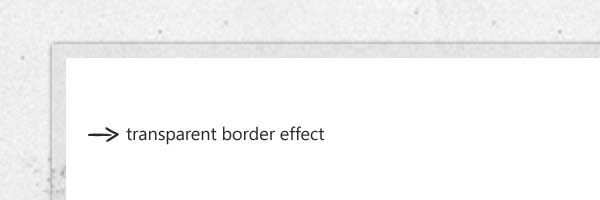
_Browser support for background-clip: Safari 5+, Chrome 7+, Firefox 3.6+, Opera 10+, IE 9+ _
Left-bordered heading
Below is a simple and good looking effect made using the CSS border property:
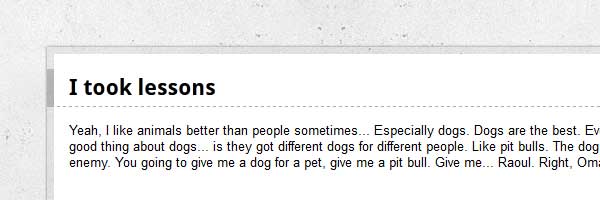
.headline1 {
border-bottom: 1px dashed #aaa;
border-left: 7px solid #aaa;
border-left: 7px solid rgba(0,0,0,.2);
margin: 0 -15px 15px -22px;
padding: 5px 15px;
}Chat border heading
This style is made using an CSS triangle shape:
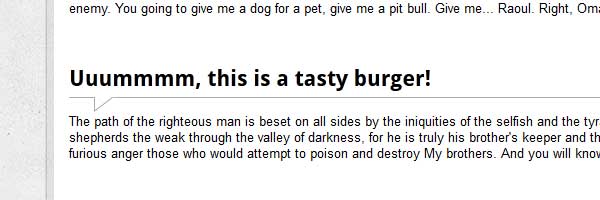
.headline2 {
border-bottom: 1px solid #aaa;
margin: 15px 0;
padding: 5px 0;
position: relative;
}
.headline2:before,
.headline2:after {
content: '';
border-right: 20px solid #fff;
border-top: 15px solid #aaa;
bottom: -15px;
position: absolute;
left: 25px;
}
.headline2:after {
border-top-color: #fff;
border-right-color: transparent;
bottom: -13px;
left: 26px;
}Ribbon heading
The below HTML heading style is created using the CSS ribbon effect:
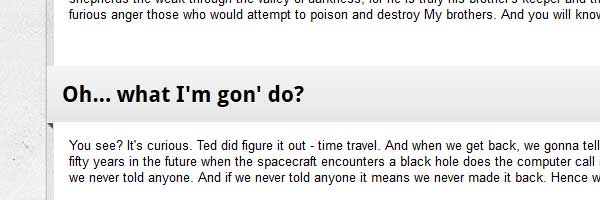
.headline3 {
position: relative;
margin-left: -22px; /* 15px padding + 7px border ribbon shadow*/
margin-right: -22px;
padding: 15px;
background: #e5e5e5;
background: linear-gradient(#f5f5f5, #e5e5e5);
box-shadow: 0 -1px 0 rgba(255,255,255,.8) inset;
text-shadow: 0 1px 0 #fff;
}
.headline3:before,
.headline3:after {
position: absolute;
left: 0;
bottom: -6px;
content:'';
border-top: 6px solid #555;
border-left: 6px solid transparent;
}
.headline3:before {
border-top: 6px solid #555;
border-right: 6px solid transparent;
border-left: none;
left: auto;
right: 0;
bottom: -6px;
}Headline 4
Using box-shadow, you can create some slick effects:
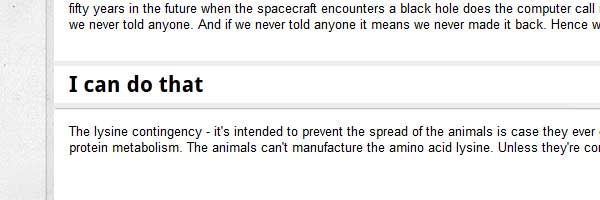
.headline4 {
position: relative;
border-color: #eee;
border-style: solid;
border-width: 5px 5px 5px 0;
background: #fff;
margin: 0 0 15px -15px;
padding: 5px 15px;
box-shadow: 1px 1px 1px rgba(0,0,0,.3);
}
.headline4:after {
content: "";
position: absolute;
z-index: -1;
bottom: 15px;
right: 15px;
width: 70%;
height: 10px;
background: rgba(0, 0, 0, .7);
box-shadow: 0 15px 10px rgba(0, 0, 0, .7);
transform: rotate(2deg);
}That’s it!
I hope you liked the headings examples, and if you have some other cool ones to add, feel free to share your thoughts with me. Thanks for reading this!