When you write CSS, there are some problems you may run into. Then, to overcome the situation, you’ll need to use some small and effective CSS tricks.
In this article I’ll try to show you some tips and tricks that can definitely help you when writing CSS.
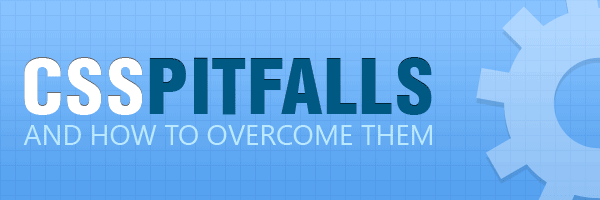
Buttons styling
I’ll begin with classical HTML buttons. When trying to style buttons like input type"submit" or button, if you want to achieve pixel perfection in your designs, don’t forget about the following:
/* removes extra side spacing in IE */
.button{
overflow: visible;
}
/* removes extra inner spacing in Firefox */
.button::-moz-focus-inner{
border: 0;
padding: 0;
}Want to see some buttons that are using the above snippet?
Using pseudo-elements
I’m sure you already know that using pseudo-elements like :before and :after helps you specifying which content should be inserted before (or after) the content of that element. Besides that, elements like input or img have no content, therefore, the pseudo-elements will not render anything for them. An exception is the hr element, which, for some reason, allows adding pseudo-elements to it.
Also, keep in mind the difference between :before and ::before. To summarize it, IE8 is the only reason to use the single colon syntax.
Gradient background for whole body
If you tried before to add a CSS3 gradient for your body, then you noticed that it will not stretch and it will repeat instead. To fix that, just add the following lines:
html, body {
height: 100%;
}
body {
margin: 0;
background-repeat: no-repeat;
background-attachment: fixed;
}Fake transitions on gradients
Speaking of gradients, want transitions for CSS3 gradients? Unfortunately, there’s no browser support for gradients transitions (yet).
But, this can be done using some tricks like:
- Use
background-positionon:hoverto give the illusion that the gradient is transitioning. Actually, it’s shifted using the Y-axis only. This technique is used by Twitter’s Bootstrap.
a {
background: linear-gradient(orange, red) repeat-x;
display: inline-block;
padding: 20px;
}
a:hover {
background-color: red;
background-position: 0 -15px;
transition: background-position .1s linear;
}- The second option (and my favorite) is to transition the
background-colorand apply a gradient image to it which fades to transparent value. Again, this gives the illusion of an transitioning gradient.
a {
background-color: orangered;
background-image: linear-gradient(top, rgba(255,255,255,.3), rgba(255,255,255,0));
transition: background-color .1s linear;
display: inline-block;
padding: 20px;
}
a:hover {
background-color: red;
}Inline-block gaps
Let’s say you’d like to use inline-block instead float for a horizontal list. When doing that, a horizontal space will appear between your inline-block elements. To avoid that, you’ll need to use a dirty (also good) method, namely adjust your markup.
So, instead using a clean structure like the below one:
<ul>
<li>one</li>
<li>two</li>
<li>three</li>
</ul>you’ll have to use something like this:
<ul>
<li>one</li><li>two</li><li>three</li>
</ul>Read more about the CSS display inline-block value: Why it rocks, and why it sucks.
When height 100% actually works?
It’s actually quite simple: when you set a height: 100% for an element, always think about the parent’s height. If the parent’s height is not defined in your styles, then the inner element will have height: 100% of nothing.
Please consider the following working (and rough) example:
<div id="parent">
<div id="child">2</div>
</div>and
#parent{
height: 400px;
padding:10px;
background:red;
}
#child{
height: 100%;
background:green;
}In the above example, the green colored #child, using height: 100%, will stretch and fill the whole 400px vertical space. Also, you can check my CSS3 progress bars for a live example of the above trick.
Rounded corners for tables
The trick consist of setting the table’s border-spacing to 0. The border-collapse‘s default value is separate, you’ll only need to set it to collapse for IE7 and lower ( for a graceful degradation).
table {
*border-collapse: collapse; /* IE7 and lower */
border-spacing: 0;
border-radius: 5px;
}Check my CSS3 tables with rounded corners article to read more about it.
Inputs box model
When designing a search box, for example, you’ll notice that after setting the same height or width for your input type="submit" and input type="text", the result will most likely disappoint you.
Quite frustrating, but the thing is that input type="submit" has a border-box box model, while input type="text" has a content-box box model (on IE and FF).
To overcome this kind of of issue, you can set for both form’s inputs (text and submit) the same box sizing model. This can be done using CSS3 box-sizing:
box-sizing: content-box | padding-box | border-box;Conclusion
The above are just some tricks I often use when writing CSS. I found them very useful, and I sincerely wish I knew them at the beginning.
I hope you enjoyed these and feel free to share yours by adding a comment below. Thank you for reading!